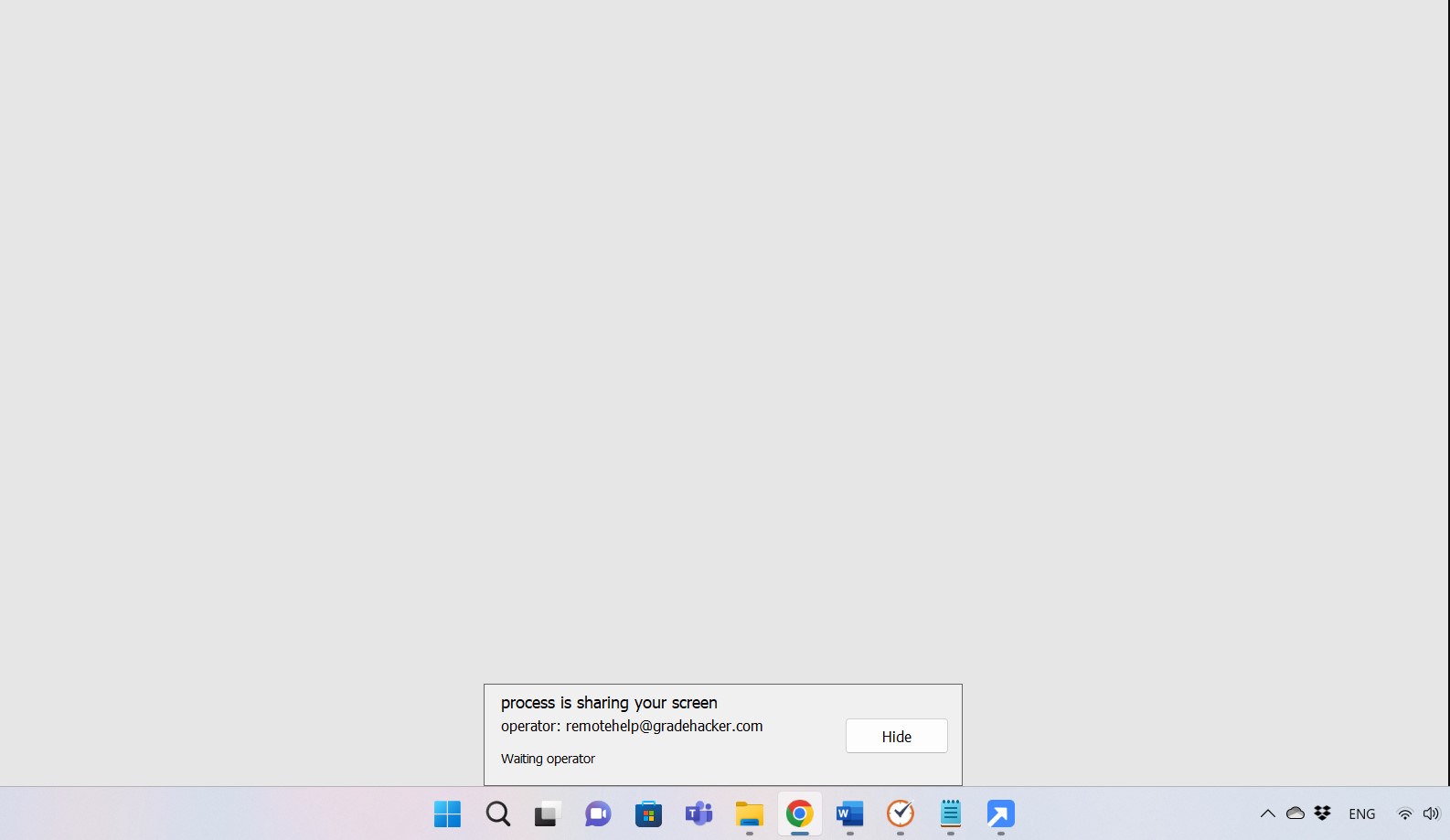Getscreen is a software that allows a remote connection between our computer and the client's computer. Getscreen is compatible with Windows and IOS. For a consultant, this software is essential to complete proctored exams.
Why do we use Getscreen and other remote connection software?
Getscreen is useful for establishing a secure and undetected connection with the client, so we can assist when taking a proctored exam.
Which proctoring services are compatible with the use of Getscreen?
First, Getscreen is compatible with Proctorio, Honorlock, and Examity. However, it can also be used when the client is being proctored by Zoom.
NOTE: LockDown Browser is not compatible with Getscreen. You will need to use Kaseya for LockDown Browser.
How to install Getscreen on the consultant's computer?
Getscreen does not need to be installed. It is easily accessible through this link.
You will manage everything in the website console; there is no need to use an external application.
How do I begin using Getscreen?
You can begin the session on the main website by clicking on the blue bottom that says "Invite client."
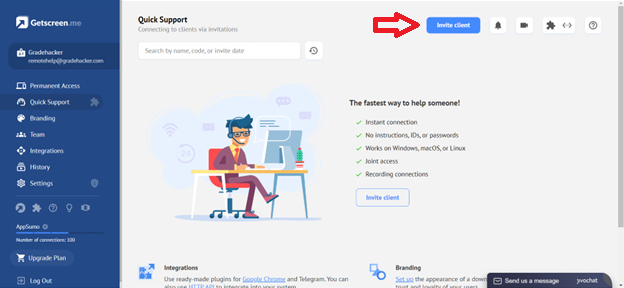
Once you have clicked there, you will see a new window in which you will copy the link to send it to the client. You can copy it by clicking on the icon beside the hyperlink:
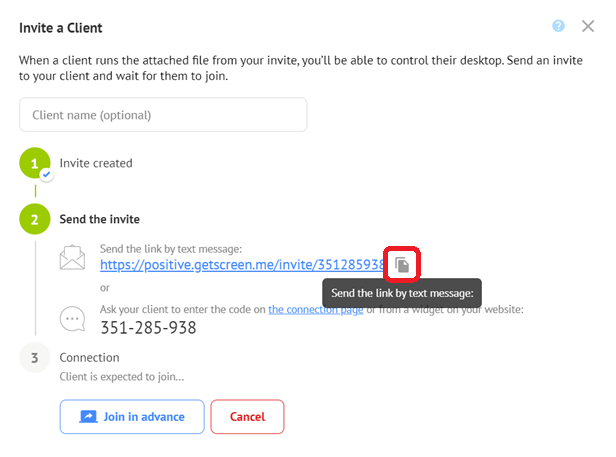
IMPORTANT: If you live in Venezuela, you do not need to use a VPN.
How do I establish contact with the client?
Once you have the link copied, you must go to your email and create a new message to copy the link. Here is a template you may use:
Hello [client's name],
Please find below the link to start your remote connection:
[paste the link here]
Please download the software and install it on your computer. Once it is installed, please let me know so I can connect with you
Best Regards, [your name].
What to do next?
Now that you have sent the link to the client, you should wait for his answer to let you know that the software was successfully installed. You will see within the list of agents a "yellow" button, meaning the connection is processing.
When the client successfully installs the software, you should see the computer's name and a green light indicating that the client is online.
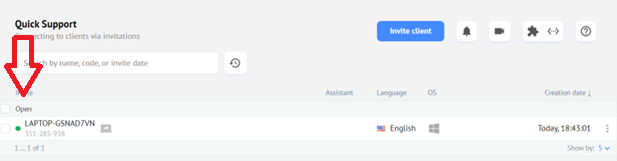
Now that the client is online, you should click on the computer and click on "Join."
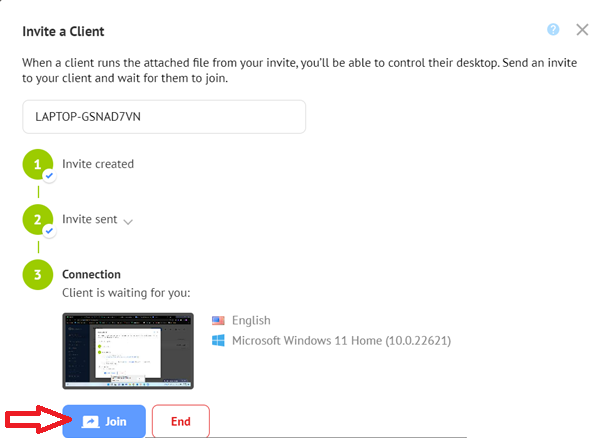
Once you click on "Join," you will see a new tab in the browser where it says that the connection is being established.
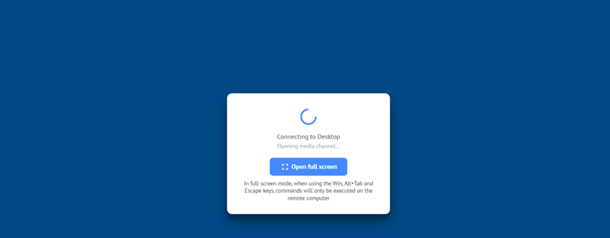
IMPORTANT: Once you establish the connection, you should see the client's desktop, and you MUST CLOSE the windows that the client has by clicking on "Hide." It is imperative to have this tab hidden during the exam.
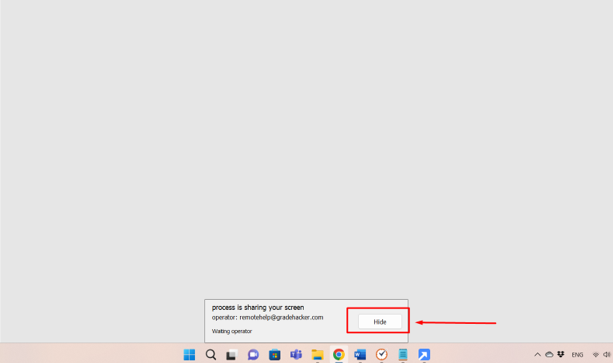
Now that you have hidden the tab, you are fully connected with the client and can begin the exam.
At this point, you can control the client's computer by controlling the mouse and keyboard. Now, it is time to take the proctored assessment
Good luck!
Once the Exam Is Done
Once you have finished the exam, you should close the connection with the client by going to the taskbar, locating the Getscreen file, right-clicking, then pressing Exit.
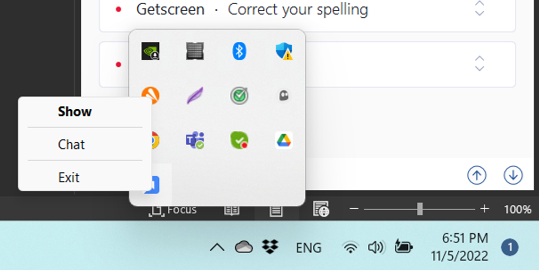
You can also close the session by going to the main Get screen website and clicking on "End" instead of "Join."
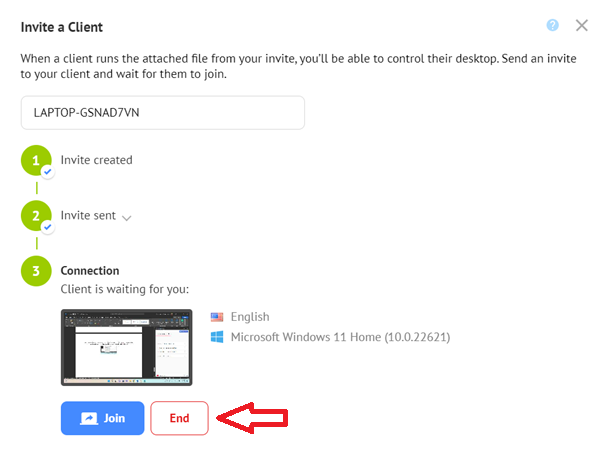
BONUS
If you are interested in knowing how it looks when you send the link to the client, here is the explanation of that process. Once the client opens the link you sent, this will be the website the client will see. An automatic download will start, and then the client will need to double-click on the new file just to download it to install it.
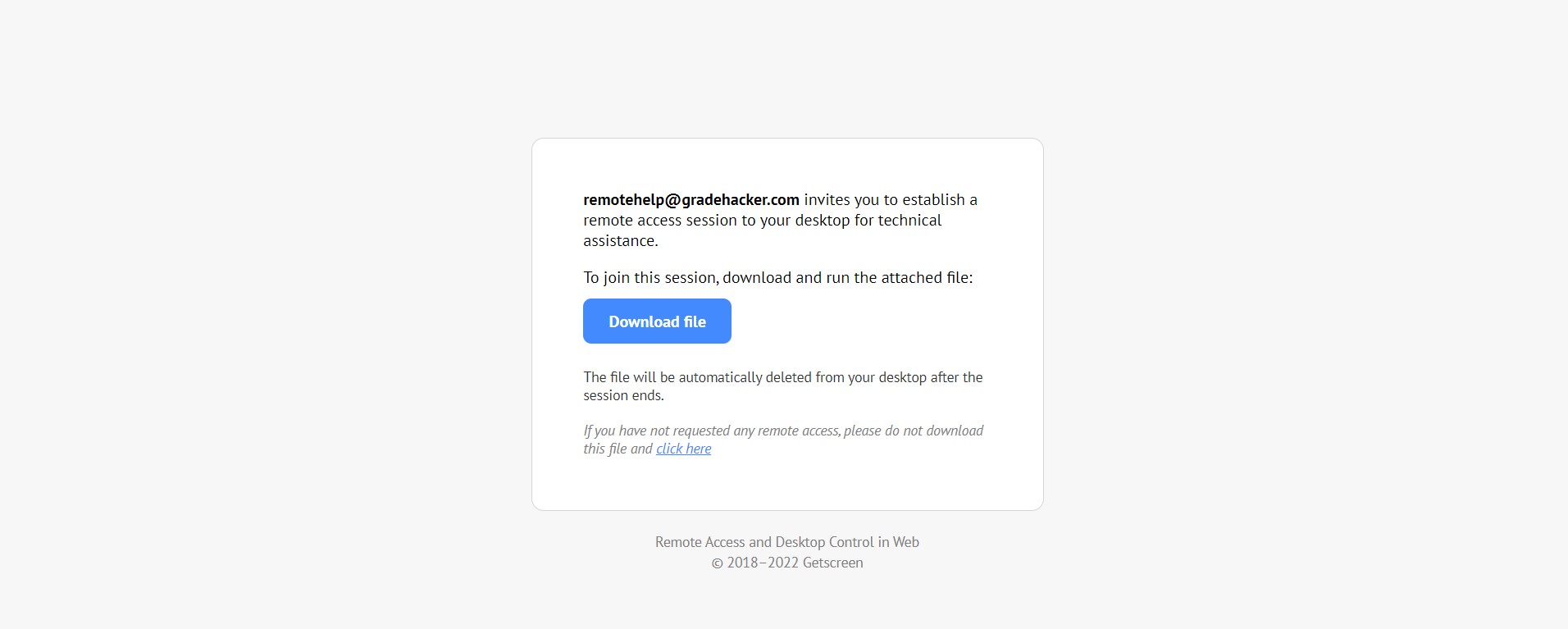
After the installation is done, a new tab will appear, saying that he is waiting for an operator. This is the tab you will be closing at the last step.