How to Add and Send a Personalized Meeting Link
Learn how to schedule meetings efficiently!
Hubspot is a tool that offers several options to improve our services. One of those options is providing a link to our clients that allows them to select a date and time to meet with their consultant. Using this link is helpful because it makes the process more efficient: instead of proposing a meeting and having to waste time discussing what date/time works for the client, you can just send the link so they can set the meeting themselves.
How Can You Add This Link to Emails?
Since your email is already integrated into Hubspot, adding the meeting link is as easy as clicking a button after redacting the email:
1. Click the "Meeting" tab above (see red square):

2. Click on "Scheduling Links" and then select the only option that pops up:
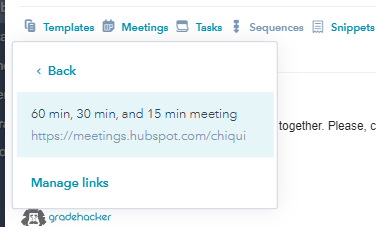
After that, it will automatically add the hyperlink called "60 min, 30 min, and 15 min meeting" to your email.
3. Leave the cursor on it so it gives you options to change the name of the hyperlink.
4. Click "Change" to rename the hyperlink and avoid misunderstandings with the client.
5. Change the hyperlink name to "Schedule a Meeting Here" and click OK to save.
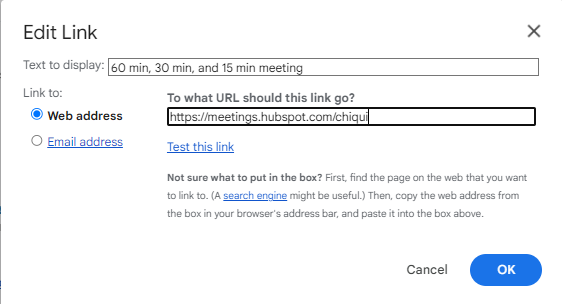
6. Send the email and wait for the client to schedule the meeting!
What's Next?
You'll receive a notification in Hubspot once the client schedules the meeting. They look like this:
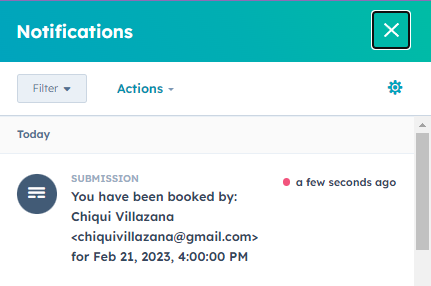
Also, you and the client will both get an event in your Google Calendars, with the date and time the client selected:
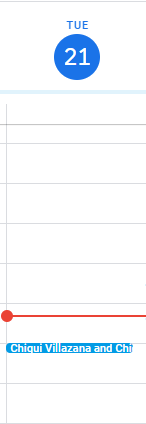
And that's it! As easy as it gets.
NOTE: The meeting link offers the clients to set meetings ONLY within Gradehacker's core time.