Posting your assignments (also called assessments in WGU) is one of the most basic responsibilities of a student consultant. To do so, you'll first have to log in to the class portal. You'll see the following screen:
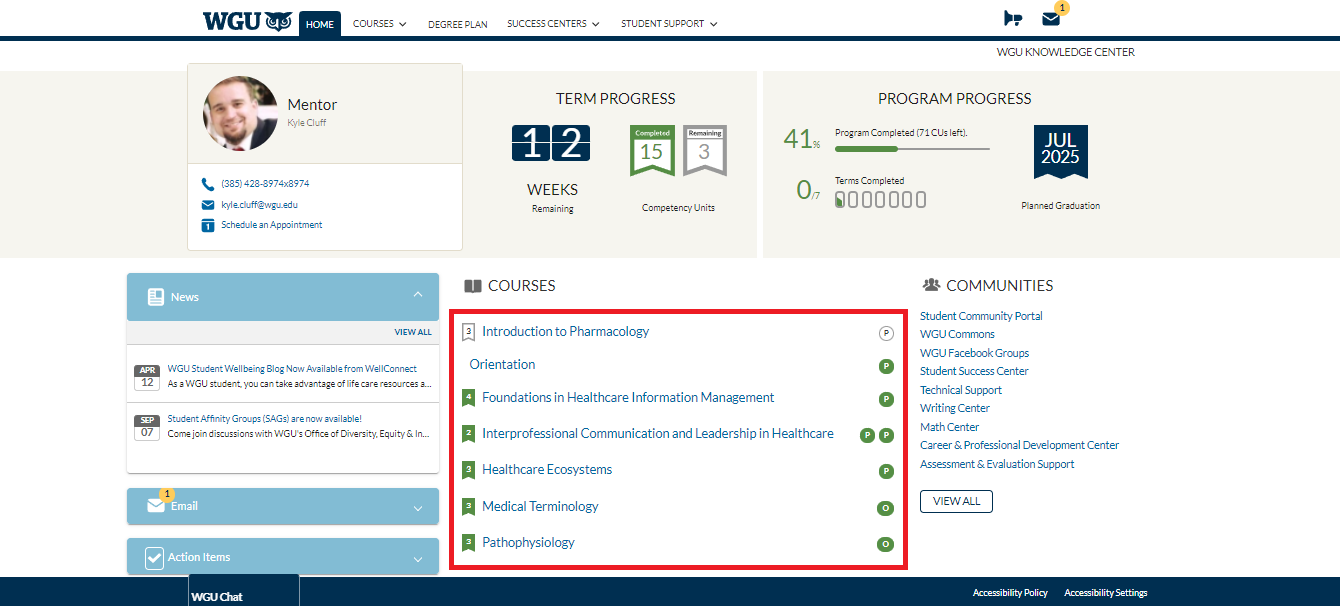
First, make sure to find your course (check the "Courses" section, red square). As you can see in the image above, you'll see a list of the courses the client is enrolled in. Once you're inside the course main page, you'll see this:
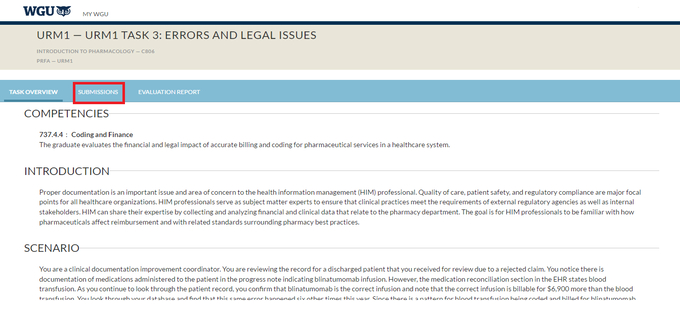
This is the task overview, to submit your assignment, click the submission tab (red square). You will see the following screen:

To proceed, follow these next steps:
- Click "Upload File" (red square), and select the document you want to submit from your device.
- Name your work (see the arrow). Make sure to use the appropriate naming format: Client Name and Last Name - Assignment Name - Version (this format applies ONLY IF there is not a specific naming format given by the professor for the assignment).
- Click "Submit" (blue square).
IMPORTANT NOTES: In this tab, you can also check the status of your assessment. Since WGU's assignments are not graded but passed, you need to check the status of the task after your submission because that's how you know if it's under revision, if it needs changes, or if the assessment is passed.