The professor's feedback is an imperative part of your grades. Checking what the professor wants to improve is important to get a better grade. In order to see their feedback, you first need to log in to your client's portal, and look for the course you're working on:
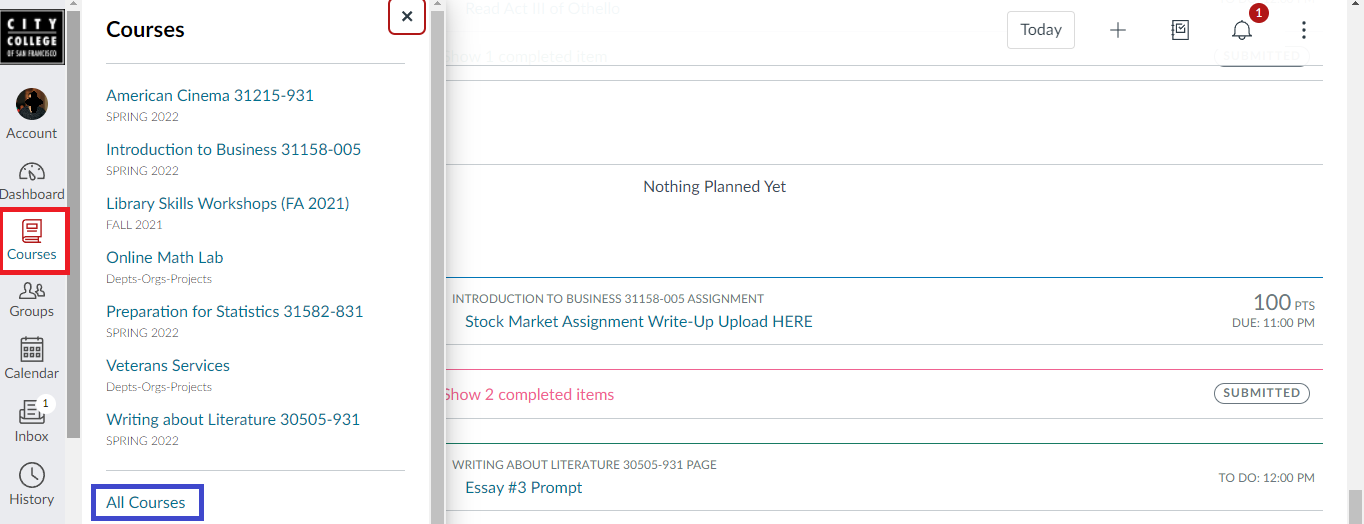
First, make sure to find your course (click the "Courses" tab, red square). As you can see in the image above, you'll see a list of the courses the client is enrolled in. If you can't see your course, make sure to click "All Courses" (blue square).
Once you find it, you'll see the homepage. Look for the "Grades" tab, and follow the following steps:
- Look for the graded assignment you want to see the feedback from.
- Click on the conversation icon right beside the grade.
- Check the comment the professor left and consider it for future assignments.
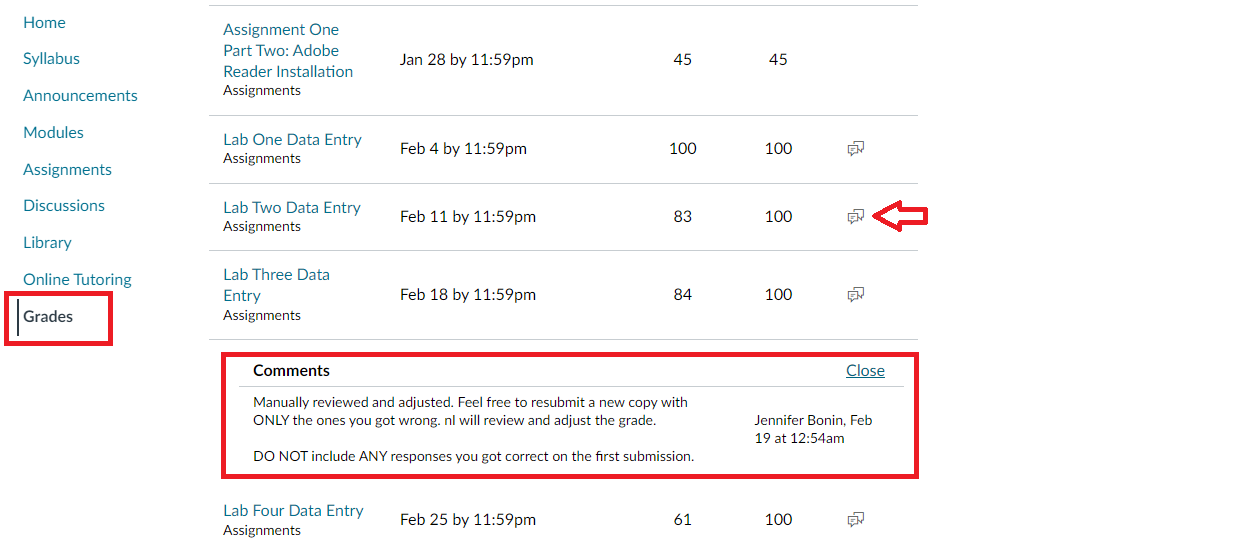
Important note: Not all professors leave feedback. Sometimes you won't see the conversation icon beside your grade, that's not a bug or a problem, it's just the way each professor works.