How to Post a Discussion on BLACKBOARD
Learn how to post a discussion on BLACKBOARD
Posting a discussion is one of the most basic responsibilities as a student consultant. To do so, you'll first have to log in to your client's portal. You'll see the following screen:
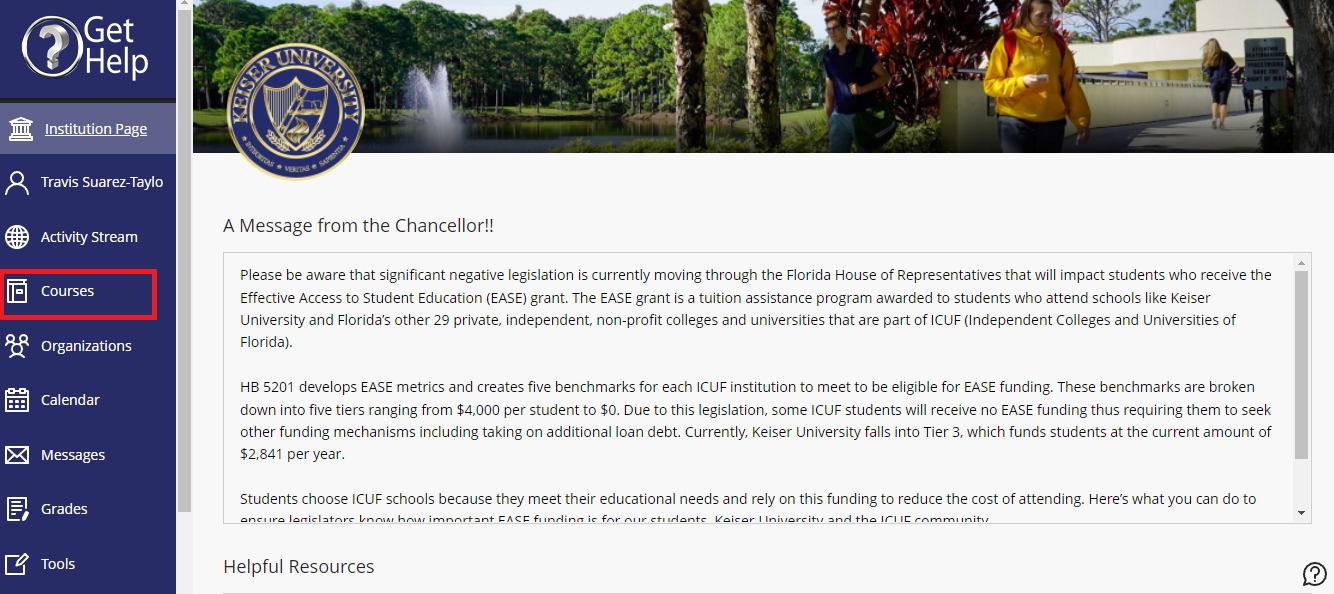
First, make sure to find your course (click the "Courses" tab, red square). Once, you click it, you'll see a list of the courses the client is enrolled in, search the one you working on and click there to go to the course's homepage:

Click the "Discussion Board" tab, and check the list of each week's discussion. There, you can see the instructions for each discussion post, how many people have submitted their discussion, and of course the hyperlinks to post your discussion.

Once you click the discussion you're looking for, you'll this screen (check below). On BlackBoard, a "discussion thread" is basically where each student posts their discussion, you can click those threads to read your peer's discussions and reply to them. To post your discussion, click "Create Thread" (red square):

You'll see a screen with the discussion prompt again, and below this box:

As you can see in the example, you need to write the subject. It can be the client's name + discussion week 1 (for example), or just the week like in the image above. Then, make sure to paste your discussion into the textbox and look for any possible format change since these boxes usually change the font or size of the text. Once everything looks neat and tidy, click "Submit" (red square).
That's it! Your discussion post is officially submitted.